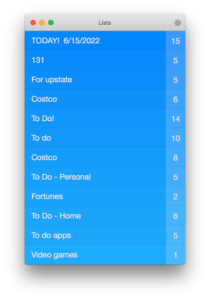Original Post – June 15, 2022:
Clear is a “To-Do” list management app by RealMacSoftware. Based on what I found searching around on the net (here), it looks like they sold the app to some other developer and then support was non-existent for a variety of reasons, COVID being one of them. I don’t know the details, nor do I care. But I sure would love an app update that would resolve a problem I’ve encountered more than once: a device randomly stops syncing.
After some research and a fair amount of hacking at it (as a once-upon-a-time UNIX admin), I think I figured out how to fix it.
Let me be perfectly clear, I realize that I’m probably pushing the App more than the average user, by having my lists sync between two phones, a tablet, a laptop and a desktop. Still, it can be particularly frustrating when one device randomly stops syncing, because somehow that’s the device I end up needing more than any other.
Most recently, Clear was working fine on all my devices except my desktop. Here’s how I fixed it. And of course the disclaimer: follow this how-to at your own risk; if you bork your system, don’t blame me!
- Uninstall the Clear App by opening the Applications directory in Finder, delete the App (Command + Delete) –>to the trash bin. You’ll have to provide your password. Then empty the trash.
- Now you’ll need to completely log your machine out of iCloud.
Start with System Preferences –> iCloud –> Sign Out.
It will ask you if you’re sure, it will ask for your iCloud password and disconnect “Find My Device”. Then it will try to spend an eternity syncing stuff. After waiting around an hour, I decided to cancel the sync, and delete all iCloud data from my machine and get it done… because I intend to reconnect and sync back up anyhow. - Now we need to remove all the files that weren’t deleted when we removed the app. Go to the command line with terminal. You’ll need to nuke the following directories and their contents:
~/Library/Caches/CloudKit/com.apple.bird/P97H7FTHWN.com.realmacsoftware.clear/
~/Library/Containers/com.realmacsoftware.clear.mac/
~/Library/Mobile Documents/P97H7FTHWN~com~realmacsoftware~clear/ - Notes:
- you’re going to need to rm -fr the directories above. I’m not writing the actual command because I don’t want you to be able to copy and paste anything with the destructive potential of the remove command with force recursive options. You’ll need to type it yourself. If you’re uncertain how to do this from the command line, I humbly suggest you find a computer savvy friend who can help you.
- cd ~ means change directory to your user’s home directory…. so “~” means /Users/YourUsername/
- P97H7FTHWN looks like a unique identifier for “RealMacSoftware”, the developper that created Clear.app. I don’t know this for a fact, but it looks like every software developer has a unique identifier, and they all show up in the iCloud sync directory, ~/Library/Mobile Documents/ Reference: another app by the same developer has the same code (here).
- Once you’ve
- deleted the app
- disconnected from iCloud
- cleared out all the residual files including iCloud replication files
- Time to reboot / power cycle your machine
- When you’re back up, make sure the files in ~/Library/Containers and ~/Library/Mobile Documents are gone, and then reconnect to iCloud
- Then go to the App Store –> previous purchases –> reinstall Clear.
I did this a few times yesterday, and it didn’t work: when I opened the Clear app, it didn’t have any of the lists that were properly syncing on other devices. And to my surprise, the next day when I launched Clear (in despair) all my current lists showed up! So something’s up with the iCloud refresh. I don’t know what, but it worked. In fact, this is the 3rd time over the course of as many years that this technique has fixed this sort of sync problem. Although my contacts don’t have photos in iMessage any more. *sigh* Again, it points to an iCloud issue.
If this strategy hadn’t worked, my next step would have been more drastic approach that I used when a phone had stopped syncing:
- Again, remove Clear from my desktop, then log it out of iCloud, delete all files
- Remove Clear from my laptop then log it out of iCloud, delete all files
- Uninstall Clear from all but one of my mobile devices. Don’t uninstall it everywhere!
- Make some changes to a list on the remaining device with Clear: the idea is to have the app push an iCloud update.
- Then reinstall Clear on the mobile devices from which it was removed
- Reconnect desktop and laptop to iCloud
- Reinstall Clear on desktop and laptop
Long story short, it’s a major PITA. Don’t start this if you have a zoom starting in 15 minutes. As for me, I’ve become so dependent on this little to-do list app, and other apps seem cumbersome in comparison. They’re also much more expensive. So I’ve just accepted that I’ll have to hack at it like this every 1-2 years when it flakes out.
One last thing: I noticed that the last time it “flaked out” seems to coincide with when I completely wiped and restored my laptop. My time machine backup was a few months old, and although the restored laptop synced up just fine with the current lists, Clear on my desktop pretty much choked and stopped syncing on the spot. Is there a connection? No idea.
Good luck to you!